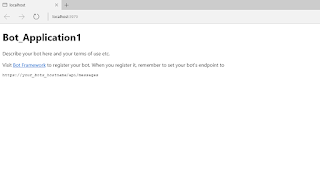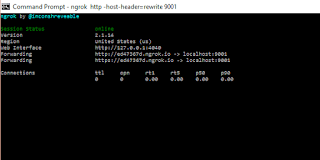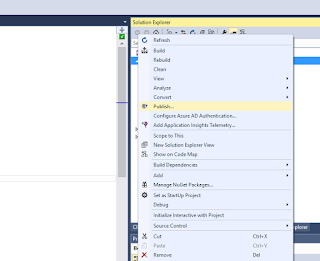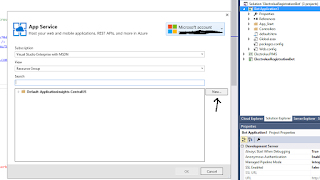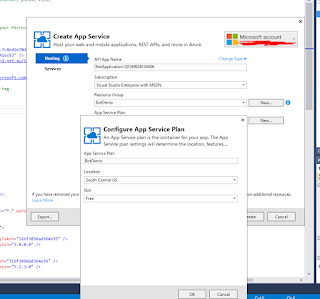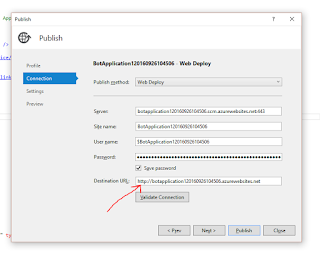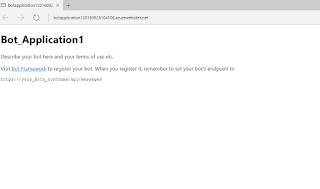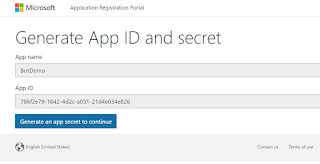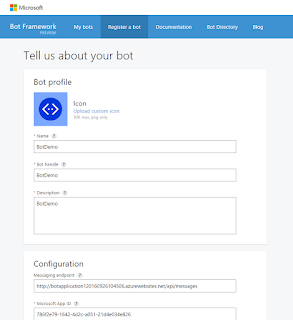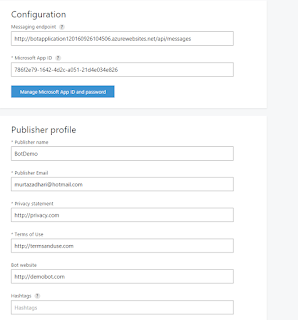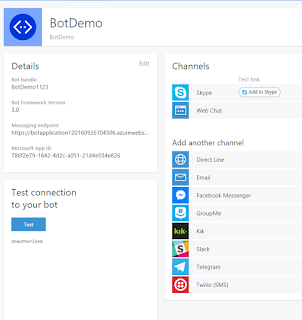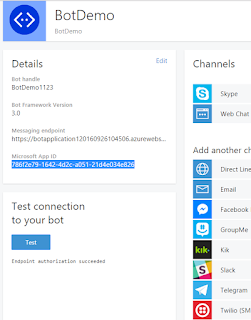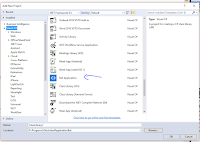In this part
- We will include IoC Container using AutoFac for our service within Bot Form.
Lets Start
First we will have sample service which will provide product detail. This function is just prototype we won't provide any implementation.
Interface
public interface IPimsServiceClient
{
IList GetModelDetail(int ProductId);
/* Other functions as per requirements */
}
Implementation
public class PimsServiceClient : IPimsServiceClient
{
public IList GetModelDetail(int ProductId)
{
/*Implementation*/
}
/* Other functions as per requirements */
}
Global.asax.cs
Update Global.asax.cs to setup IoC container using Autofac.
public class WebApiApplication : System.Web.HttpApplication
{
protected void Application_Start()
{
var builder = new ContainerBuilder();
// Get your HttpConfiguration.
var config = GlobalConfiguration.Configuration;
// Register your Web API controllers.
builder.RegisterApiControllers(Assembly.GetExecutingAssembly()).PropertiesAutowired();
// OPTIONAL: Register the Autofac filter provider.
builder.RegisterWebApiFilterProvider(config);
builder.RegisterType().As().WithParameter("serviceUrl", ConfigurationManager.AppSettings["PimsServiceUrl"]);
builder.RegisterType().PropertiesAutowired();
// Set the dependency resolver to be Autofac.
var container = builder.Build();
config.DependencyResolver = new AutofacWebApiDependencyResolver(container);
GlobalConfiguration.Configure(WebApiConfig.Register);
}
}
Updating MessageController
We will add IComponentContext to message controller to resolve any services.
public class MessagesController : ApiController
{
public static IComponentContext Context { get; set; }
public MessagesController(IComponentContext context)
{
Context = context;
}
internal static IDialog MakeRootDialog()
{
return Chain.From(() => new FormDialog(new RegistrationForm(), Context.Resolve<RegistrationFormBuilder>().BuildForm));
}
....
....
Adding Service as static property inside RegistrationFormBuilder
[Serializable]
public class RegistrationFormBuilder
{
public static IPimsServiceClient PimsServiceClient { get; set; }
.....
.....
.....
return new FormBuilder()
.Message("Welcome to the product registration bot!")
.Field(nameof(RegistrationForm.FirstName))
.Field(nameof(RegistrationForm.LastName))
.Field(nameof(RegistrationForm.Email))
.Field(nameof(RegistrationForm.ModelNumber), validate: async (state, value) =>
{
var modelsSuggestion = PimsServiceClient.GetModelDetail(productId);
....
....
This property can be use anywhere within RegistrationFormBuilder.